Ticket Workflow
Tickets in Kanban workflow move left to right as tickets are opened and progress to completion.
Double clicking on a ticket allows users to view the issue and make edits. In this window, users can add information about the issue such as level of priority and a description. Make sure to click save at the bottom of the pop-up.
Tickets can be dragged and dropped as tasks are completed into their respective columns.
If an issue requires a service, this can be requested on the overview page of the ticket. This is accessed by clicking on the ticket title on Kanban. Selecting this will automatically move the issue to the right on Kanban.
Other features at this stage include making updates to workflow, creating subtasks, assigning issues, editing scheduling and more.

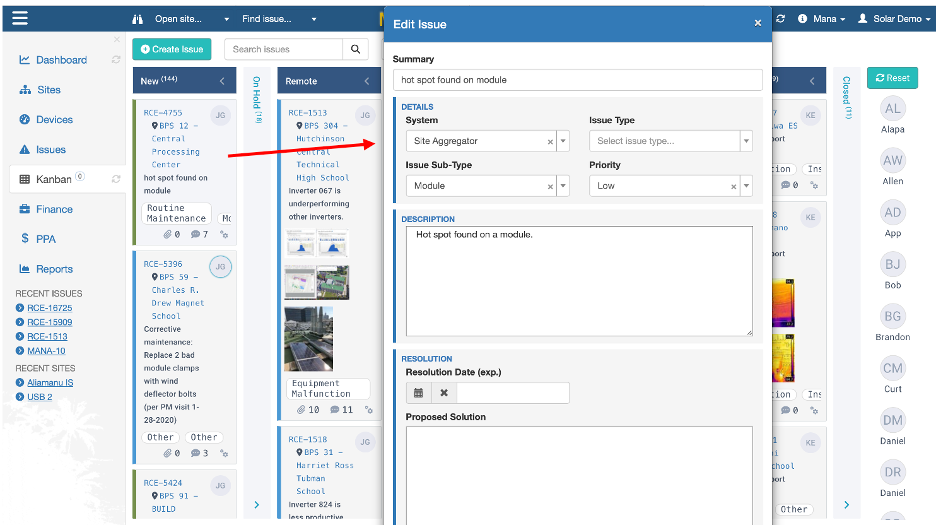
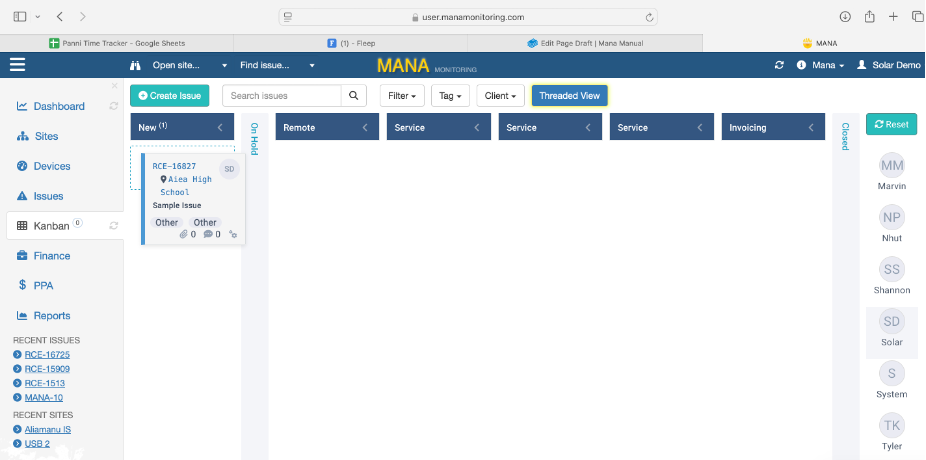
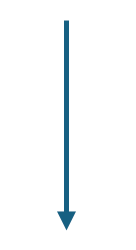
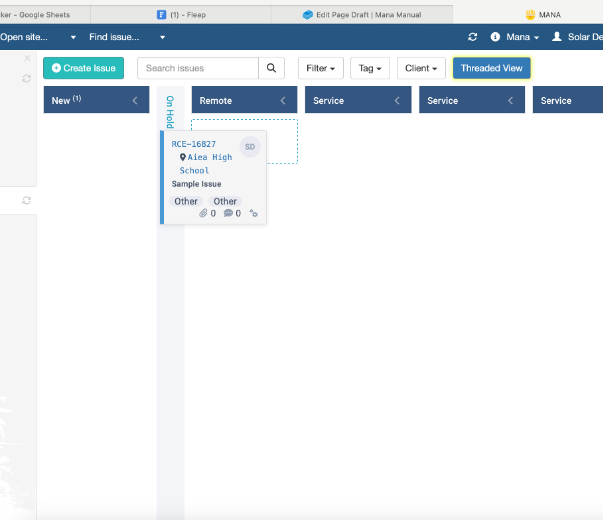
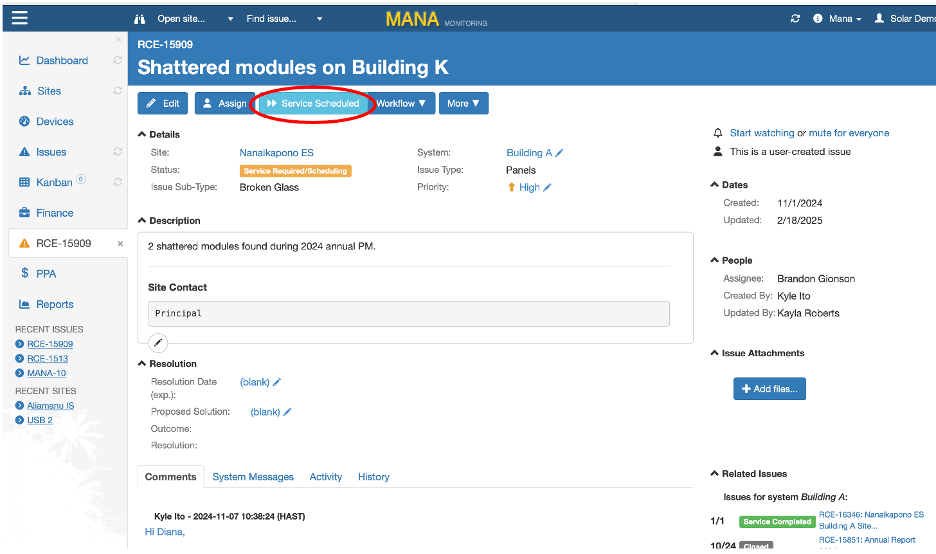
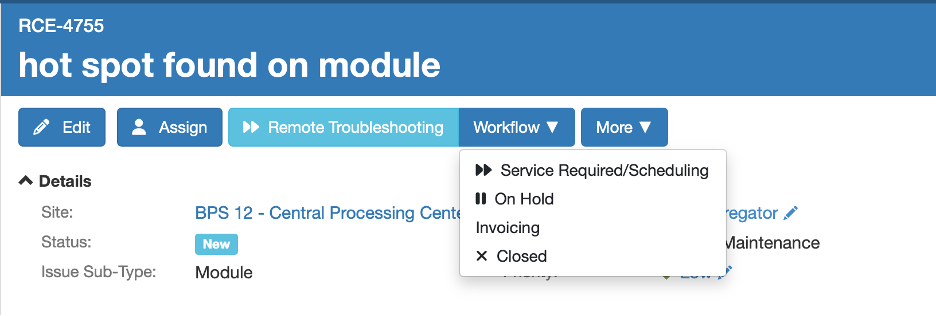
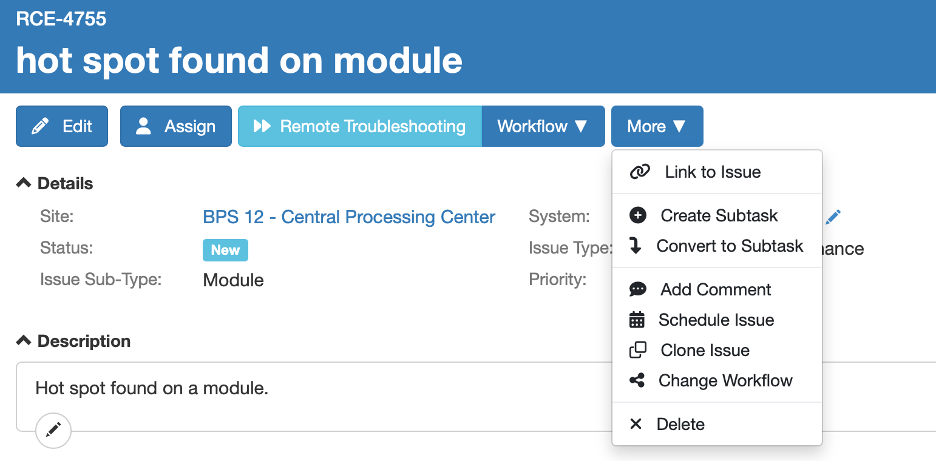
No Comments